Death Jesters and all of its members use voice chat to coordinate raids, PvP battles and
to just generally hang out with eachother. The major advantage of voice chat is that you
can instantly adapt to combat situations. Just click a button and say what you have to say
while you still have full control over your character.
The program we use is called ventrilo and is designed to run in the background taking up as
little bandwidth and resources as possible. Each member is granted their own personal ventrilo account
to our dedicated 50 slot ventrilo server. At the rate of 10 kilobyte/second up/down we stream at crystal
clear CD-quality, so once you get used to the different voices of our members it's easy to distinguish each voice.
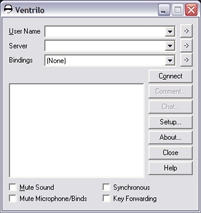
The first step is to download and install the most recent ventrilo client:
Once you have installed the client you can begin to configure the client. If you open up the ventrilo
client from your start menu you will see the picture depicted on the right.
First click the arrow next to "User Name". This will open a small window called "Setup User".
Click the "New" button and type the login name that you have been provided with. Note that the first character of
your login name is capitalized.
Press "Ok" followed by another "Ok".
Next click the arrow next to "Server". This will open up a window called "Connection Editor".
Click the "New" button and name this connection. Something along the lines of "Death Jesters".
Click "Ok".
In the "Hostname or IP" box type "VOICE-GA1.BRANZONE.COM". In the port number box type "3805".
In the password box type the password that you have been provided with. Note that all characters of your password
are lowercase.
Leave the other fields and checkboxes as they are.
Click "Ok".
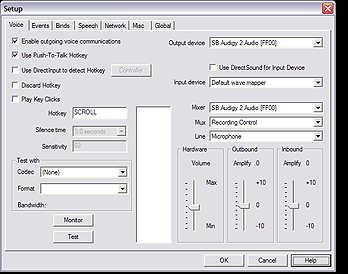
If you do not (yet) have a microphone this section does not apply to you. But what good is voice chat if you can't talk!
Make sure you have at least a decent microphone and that it is properly connected to your computer.
Make sure your microphone recording channel is not muted in windows.
Click the "Setup" button on the ventrilo main window.
Only the checkboxes "Enable outgoing voice communications" and "Use Push-To-Talk Hotkey" should be checked.
Select the "hotkey" box and press the middle mouse button. We suggest the middle mouse button because that seems
to be the most comfortable key to use. You still have full character control while talking.
If possible, under "output" and "input" device select your sound card. Do the same under mixer. Under "Mux" select
recording control and under "line" select microphone. You can now use the slider under hardware to change the volume on your microphone.
Select the Misc tab and select "Minimize to system tray". Click "Ok". Your ventrilo client is now ready to use!